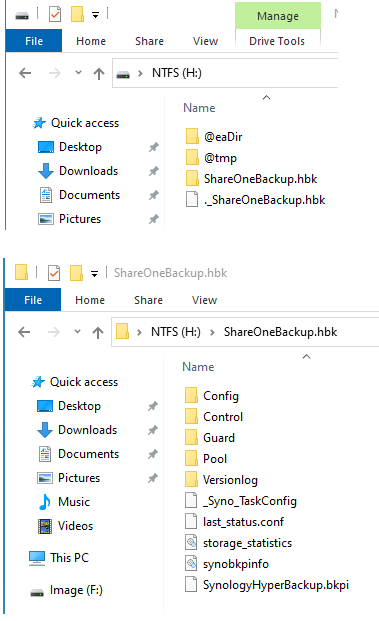These computers come in a variety of names, but they all fall into 3 categories based on their hardware configurations.
- Chromebox
- Chromebase
- Chromebook
Chromeboxes are desktops. As such, they need externally attached monitors, keyboards, and mice.
Chromebases are desktops that have the monitor built-in. They need external keyboards and mice.
Chromebooks are laptops. You can still use an external monitor if you need a bigger screen and external keyboard and mouse if you want to close the lid of the laptop during use.
Regardless of what forms these computers come in, they all run the ChromeOS system, created and maintained by Google. Therefore, printer compatibility is the responsibility of Google and the makers of the ChromeOS computers to include the driver software to make use of these printers.
For Brother printers, here is the compatibility list. Warning, while this list is populated with more models, some of the printers do not support Google Native Printing. That means these printers may work with ChromeOS if you are lucky. This applies to not just Brother printers but printers from other brands. If you want maximum compatibility with ChromeOS, you need to get a printer that supports Google ChromeOS Native Printing.
https://support.brother.com/g/b/oscontents.aspx?c=us&lang=en&ossid=2#Prod_7
Here is a list of printers that do support Google Native Printing.
https://help.brother-usa.com/app/answers/detail/a_id/171523/track/AvPOYAqBDv8S~YdgGhIe~yL34E8q8i75Mv_q~zj~PP9j
The least expensive Brother laser on this new list at this writing is the HL-L2325DW as seen on the Brother website. This printer can do duplex printing. It is on sale at Brother website for $109. This is unusually cheaper for its capabilities so when you go to its product page, the price may go up.
https://www.brother-usa.com/products/hll2325dw
Youtube has a video on how to set up this HLL2325DW.
https://www.youtube.com/watch?v=wBpFwwxXaHc
If you just want a basic inexpensive monochrome laser printer for the home or home office that supports ChromeOS, particularly one that supports Google Native Printing, this HL-L2325DW is the best one. Incidentally, it makes no sense to buy a color inkjet printer if most of your printing is black and white. Using a laser printer will save you money in the long run because a toner can produce more pages. The HL-L2325DW has a USB connector to hook it up to a ChromeOS computer. It has wireless network connectivity, but if you can hook it up with the USB, do so.
Brother also has the HL-L2350DW which is $50 more. It prints 32ppm as opposed to the HL-L2325DW printing at 26ppm. I am not sure that justifies the extra cost. The HL-L2350DW also supports Google Native Printing. The HL-L2350DW is recommended by the WireCutter website.
https://www.brother-usa.com/products/hll2350dw
https://www.nytimes.com/wirecutter/reviews/best-laser-printer/#best-budget-laser-printer-brother-hl-l2350dw
As far as I know, all Brother printers have a USB connection, but if you want one that can do duplex and has both wired and wireless network connectivity, then the best one is the HL-L2379DW. It was just released by Brother so you can expect a longer support from the company in terms of firmware updates and toner replacements. It might be hard to find until Brother rams up production. It looks like this HL-L2379DW model replaces the HL-L2370DW. The HL-L2370DW has a wired network port and supports Google Native Printing, a claim explicitly listed on the BestBuy website selling it. So if you can't wait for the HL-L2379DW to be available, you should get the HL-L2370DW.
https://www.bestbuy.com/site/brother-hl-l2370dw-wireless-black-and-white-laser-printer-gray/6130042.p?skuId=6130042
You can find a list of Brother printers sellers here:
https://www.brother-usa.com/dealer-locator?ProductSku=HLL2379DW
Below is a playlist of HL-L2379DW on Youtube.
https://www.youtube.com/watch?v=O6PSWzC8um4&list=PLSBF478LqZsDRwg52OOUi6Xf4gD5z1z4-
Most printers in the HL family have the dimension of 14" x 14" x 7". It's not the most compact monochrome laser out there, but it's not too big either. Some of the HL printers have scanner built-in which makes its size bigger. One of these is the HL-L2390DW which has a dimension of 16.1" x 15.7" x 10.7". The HL-L2395DW variant has wired network.
By the way, if you want scanning on a ChromeOS computer, this function is poorly supported by ChromeOS. In fact, the Brother website explicitly says that scanning is not supported in ChromeOS. If you scan often, but use a ChromeOS computer as your main computer, it's best to get a printer/scanner combo computer that can do scan to email. These printers can scan and directly send the resultant scan file to any email addresses, bypassing a computer altogether. Alternatively, you can get a cheap Mac or Windows PC computer to use for scanning. It's overkill, but at least it's more reliable than trying to scan from a ChromeOS computer.
If you want scan to email function, the HL-L2395DW has this feature and a larger color screen to accommodate this. While this article focuses on the HL family of printers that are compatible with ChromeOS, Brother also offers printers meant for high printing volumes found at offices. These printers have scanners that can do both glass and feeders. Feeders are for scanning multiple sheets at the same time. These are the MFC or DCP lines of printers.
DCP - Digital Copier Printer
MFC - Multi-Function Center
HL - Home Laser for low-volume printing.
L stands for Laser.
C- color
D - duplex
N- wired network (not consistently used)
W - wireless
For scanning, newer ChromeOS versions have a native camera app, implying that scanning is possible when the computer is connected to a dedicated scanner or a MF printer. I have not tested out this feature, but will update this post as soon as I can verify this exciting capability.
HP has its own compatibility list for Linux and ChromeOS
https://developers.hp.com/hp-linux-imaging-and-printing/supported_devices/index
HP also has a plug-in for the Chrome browser
https://chrome.google.com/webstore/detail/hp-print-for-chrome/bnlhehcgpmfpfceghjccbpmbnfpaedgj
More info: https://support.hp.com/in-en/document/ish_2506940-1986942-16